Here, We will learn about downloading excel file in various formats like text, HTML, JSON, and CSV. We will be using file saver and xlsx packages for this purpose.
Prerequisites:
- Basic knowledge of Angular
- Any editor likes Visual Studio Code.
Create a new project in Angular and name it as read-excel-in-angular8
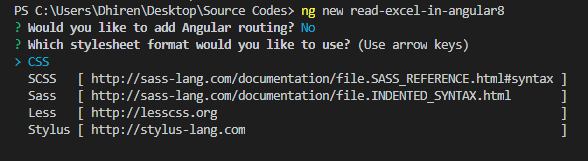
Open the newly created project and add xlsx npm package and file saver packagege.
![]()
![]()
npm install xlsx npm install file-saver --save
Open the app.component.html file and add the following code in it.
<div class="container">
<div class="row">
<div class="col-md-8 form-group">
<input type="file" class="form-control" (change)="uploadedFile($event)" placeholder="Upload file" accept=".xlsx">
</div>
</div>
<div class="row">
<div class="col-md-2 form-group">
<button type="button" class="btn btn-info" (click)="readAsCSV()">Read as CSV</button>
</div>
<div class="col-md-2 form-group">
<button type="button" class="btn btn-info" (click)="readAsJson()">Read as JSON</button>
</div>
<div class="col-md-2 form-group">
<button type="button" class="btn btn-info" (click)="readAsHTML()">Read as HTML</button>
</div>
<div class="col-md-2 form-group">
<button type="button" class="btn btn-info" (click)="readAsText()">Read as Text</button>
</div>
</div>
</div>
Open the app.component.ts file and add the following code in it.
import { Component } from '@angular/core';
import * as XLSX from 'xlsx';
import * as FileSaver from 'file-saver';
@Component({
selector: 'app-root',
templateUrl: './app.component.html',
styleUrls: ['./app.component.css']
})
export class AppComponent {
title = 'read-excel-in-angular8';
storeData: any;
csvData: any;
jsonData: any;
textData: any;
htmlData: any;
fileUploaded: File;
worksheet: any;
uploadedFile(event) {
this.fileUploaded = event.target.files[0];
this.readExcel();
}
readExcel() {
let readFile = new FileReader();
readFile.onload = (e) => {
this.storeData = readFile.result;
var data = new Uint8Array(this.storeData);
var arr = new Array();
for (var i = 0; i != data.length; ++i) arr[i] = String.fromCharCode(data[i]);
var bstr = arr.join("");
var workbook = XLSX.read(bstr, { type: "binary" });
var first_sheet_name = workbook.SheetNames[0];
this.worksheet = workbook.Sheets[first_sheet_name];
}
readFile.readAsArrayBuffer(this.fileUploaded);
}
readAsCSV() {
this.csvData = XLSX.utils.sheet_to_csv(this.worksheet);
const data: Blob = new Blob([this.csvData], { type: 'text/csv;charset=utf-8;' });
FileSaver.saveAs(data, "CSVFile" + new Date().getTime() + '.csv');
}
readAsJson() {
this.jsonData = XLSX.utils.sheet_to_json(this.worksheet, { raw: false });
this.jsonData = JSON.stringify(this.jsonData);
const data: Blob = new Blob([this.jsonData], { type: "application/json" });
FileSaver.saveAs(data, "JsonFile" + new Date().getTime() + '.json');
}
readAsHTML() {
this.htmlData = XLSX.utils.sheet_to_html(this.worksheet);
const data: Blob = new Blob([this.htmlData], { type: "text/html;charset=utf-8;" });
FileSaver.saveAs(data, "HtmlFile" + new Date().getTime() + '.html');
}
readAsText() {
this.textData = XLSX.utils.sheet_to_txt(this.worksheet);
const data: Blob = new Blob([this.textData], { type: 'text/plain;charset=utf-8;' });
FileSaver.saveAs(data, "TextFile" + new Date().getTime() + '.txt');
}
}
Finally, open the index.html file present at the root directory and add the bootstrap and jQuery references in it.
<!doctype html> <html lang="en"> <head> <meta charset="utf-8"> <title>ReadExcelInAngular8</title> <base href="/"> <meta name="viewport" content="width=device-width, initial-scale=1"> <link rel="icon" type="image/x-icon" href="favicon.ico"> <link rel="stylesheet" href="https://maxcdn.bootstrapcdn.com/bootstrap/4.3.1/css/bootstrap.min.css"> <script src="https://ajax.googleapis.com/ajax/libs/jquery/3.4.1/jquery.min.js"></script> <script src="https://maxcdn.bootstrapcdn.com/bootstrap/4.3.1/js/bootstrap.min.js"></script> </head> <body> <app-root></app-root> </body> </html>
Output:
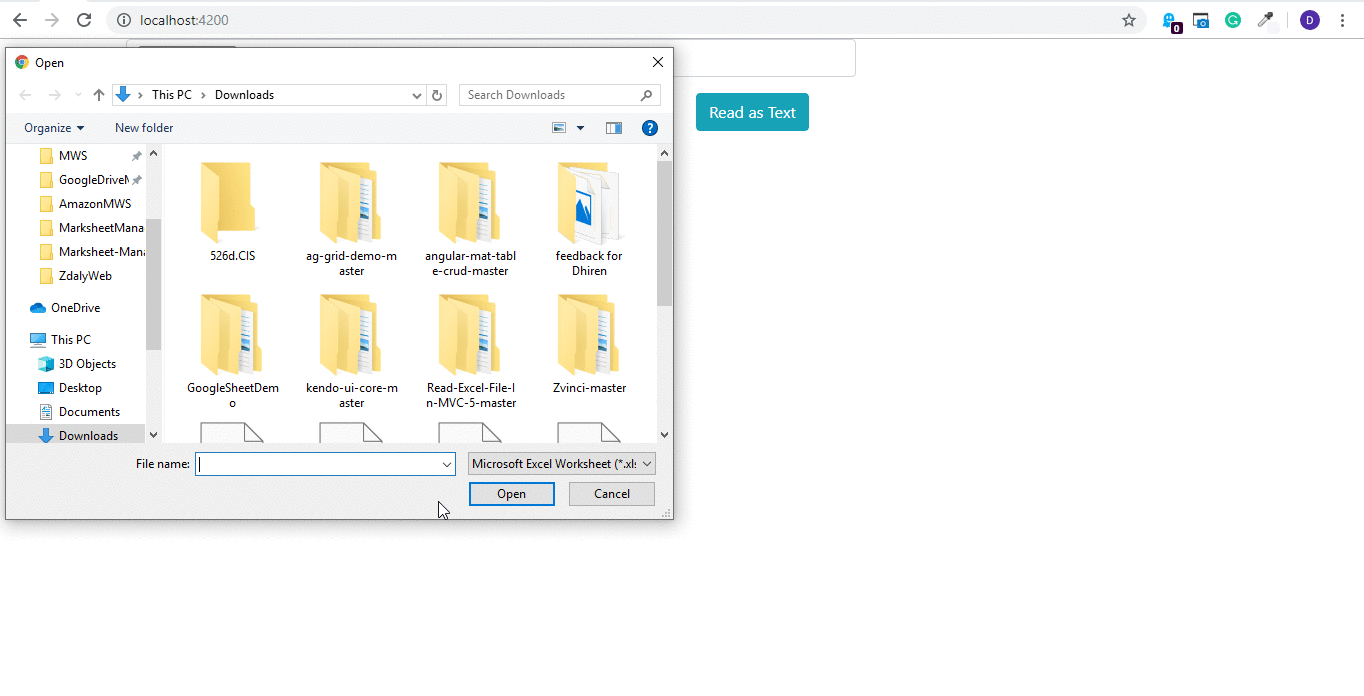
Please give your valuable feedback/comments/questions about this article. Please let me know how you like and understand this article and how I could improve it.



Hey
Thanks for the import excel , its very helpful
i want export as excel there no solution here will you please help me for export to excel