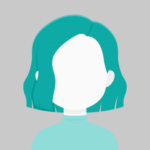How to detect the PrimeNG sidebar shut icon and other sidebar button clicks
Answers (1)
Add AnswerTo detect the Primeng sidebar shut icon and other sidebar button clicks, you can use event binding in Angular. Here’s an example of how to do this:
- In your component template, add event bindings to the sidebar buttons you want to detect clicks on. For example, if you want to detect clicks on the shut icon, you can add a click event binding to the
p-sidebarClosebutton like this:
<p-sidebar #sidebar> <!-- Sidebar content goes here --> <button pButton icon="pi pi-times" class="p-sidebar-close" (click)="onSidebarClose()"></button> </p-sidebar>
Here, the (click) event binding is added to the p-sidebarClose button, and it is bound to the onSidebarClose() method.
- In your component class, define the
onSidebarClose()method to handle the button click event. For example:
import { Component, ViewChild } from '@angular/core';
import { Sidebar } from 'primeng/sidebar';
@Component({
selector: 'app-sidebar-example',
templateUrl: './sidebar-example.component.html',
styleUrls: ['./sidebar-example.component.css']
})
export class SidebarExampleComponent {
@ViewChild('sidebar') sidebar: Sidebar;
onSidebarClose() {
this.sidebar.close();
console.log('Sidebar close button clicked');
}
}
Here, the onSidebarClose() method is defined to handle the button click event. It simply closes the sidebar using the close() method of the Sidebar component, and logs a message to the console.
Note that the Sidebar component is imported from the primeng/sidebar module, and is referenced using the @ViewChild decorator.
By using event bindings and event handling methods like this, you can detect clicks on the Primeng sidebar shut icon and other sidebar buttons in your Angular application.