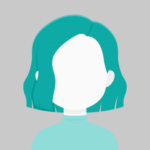How to add favicon.ico in ASP.NET site
Answers (1)
Add Answer- Create a favicon.ico image: First, you need to create a favicon.ico image file. You can use any image editing software to create the icon, and then save it in the .ico format.
- Add the favicon.ico file to your ASP.NET site: Once you have the favicon.ico file, you need to add it to your ASP.NET site’s root directory. You can do this by simply copying the favicon.ico file and pasting it in the root directory of your site.
- Add a link tag in the head section of your HTML code: You need to add a link tag in the head section of your HTML code to tell the browser where to find the favicon.ico file. To do this, add the following code in the head section of your HTML code:
<link rel="shortcut icon" type="image/x-icon" href="/favicon.ico">
Note: Make sure that the href attribute points to the correct location of the favicon.ico file in your site.
- Save and test: Save the changes to your HTML code and reload your ASP.NET site in the browser to see if the favicon.ico file is being displayed.
That’s it! By following these simple steps, you should be able to add a favicon to your ASP.NET site.