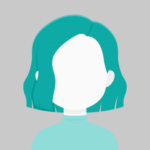It is relatively straightforward to add sorting to a material table in an angular application. To begin, import the MatSortModule into the module containing (the component containing) your table. The MatSort directive must then be added to the table element. You can optionally include an initial sorting column and direction in the MatSort directive. You must also include the mat-sort-header component in the headers of the sortable columns.
Step 1:
Create angular application
ng g c material-table
Step 2:
Add Following Package
ng add @angular/material
Step 3:
Include the MatTableModule and MatSortModule in your app. The module.ts file
import { BrowserModule } from '@angular/platform-browser';
import { NgModule } from '@angular/core';
import { AppComponent } from './app.component';
import { MatTableModule } from '@angular/material/table';
import { MatSortModule } from '@angular/material/sort';
@NgModule({
declarations: [
AppComponent
],
imports: [
BrowserModule,
MatTableModule,
MatSortModule
],
providers: [],
bootstrap: [AppComponent]
})
export class AppModule { }
Step 4:
Insert the following code into your app.component.ts file.
import {Component, OnInit, ViewChild} from '@angular/core';
export interface PeriodicElement {
name: string;
position: number;
weight: number;
symbol: string;
}
const ELEMENT_DATA: PeriodicElement[] = [
{position: 1, name: 'Hydrogen', weight: 1.0079, symbol: 'H'},
{position: 2, name: 'Helium', weight: 4.0026, symbol: 'He'},
{position: 3, name: 'Lithium', weight: 6.941, symbol: 'Li'},
{position: 4, name: 'Beryllium', weight: 9.0122, symbol: 'Be'},
{position: 5, name: 'Boron', weight: 10.811, symbol: 'B'}
];
/**
* @title Table with sorting
*/
@Component({
selector: 'app-root',
templateUrl: './app.component.html',
styleUrls: [ './app.component.css' ]
})
export class AppComponent implements OnInit {
displayedColumns: string[] = ['position', 'name', 'weight', 'symbol'];
dataSource = new MatTableDataSource(ELEMENT_DATA);
@ViewChild(MatSort) sort: MatSort;
ngOnInit() {
this.dataSource.sort = this.sort;
}
}
Step 5 :
Insert the following code into your app.component.html file
<table mat-table [dataSource]="dataSource" matSort class="mat-elevation-z8">
<!-- Position Column -->
<ng-container matColumnDef="position">
<th mat-header-cell *matHeaderCellDef mat-sort-header> No. </th>
<td mat-cell *matCellDef="let element"> {{element.position}} </td>
</ng-container>
<!-- Name Column -->
<ng-container matColumnDef="name">
<th mat-header-cell *matHeaderCellDef mat-sort-header> Name </th>
<td mat-cell *matCellDef="let element"> {{element.name}} </td>
</ng-container>
<!-- Weight Column -->
<ng-container matColumnDef="weight">
<th mat-header-cell *matHeaderCellDef mat-sort-header> Weight </th>
<td mat-cell *matCellDef="let element"> {{element.weight}} </td>
</ng-container>
<!-- Symbol Column -->
<ng-container matColumnDef="symbol">
<th mat-header-cell *matHeaderCellDef mat-sort-header> Symbol </th>
<td mat-cell *matCellDef="let element"> {{element.symbol}} </td>
</ng-container>
<tr mat-header-row *matHeaderRowDef="displayedColumns"></tr>
<tr mat-row *matRowDef="let row; columns: displayedColumns;"></tr>
</table>
Step 6:
Run your Application using the following code
ng serve