In this blog, We are going to learn How To Voice Call From Web To Mobile In Angular Using C# .NET Core.
First of all, We need Twilio credentials to move forward. Please get it from the Twilio console by yourself.
We need the below Keys to move forward.
- Account SID
- AUTH TOKEN
- PHONE NUMBER (TWILLIO PHONE NUMBER)
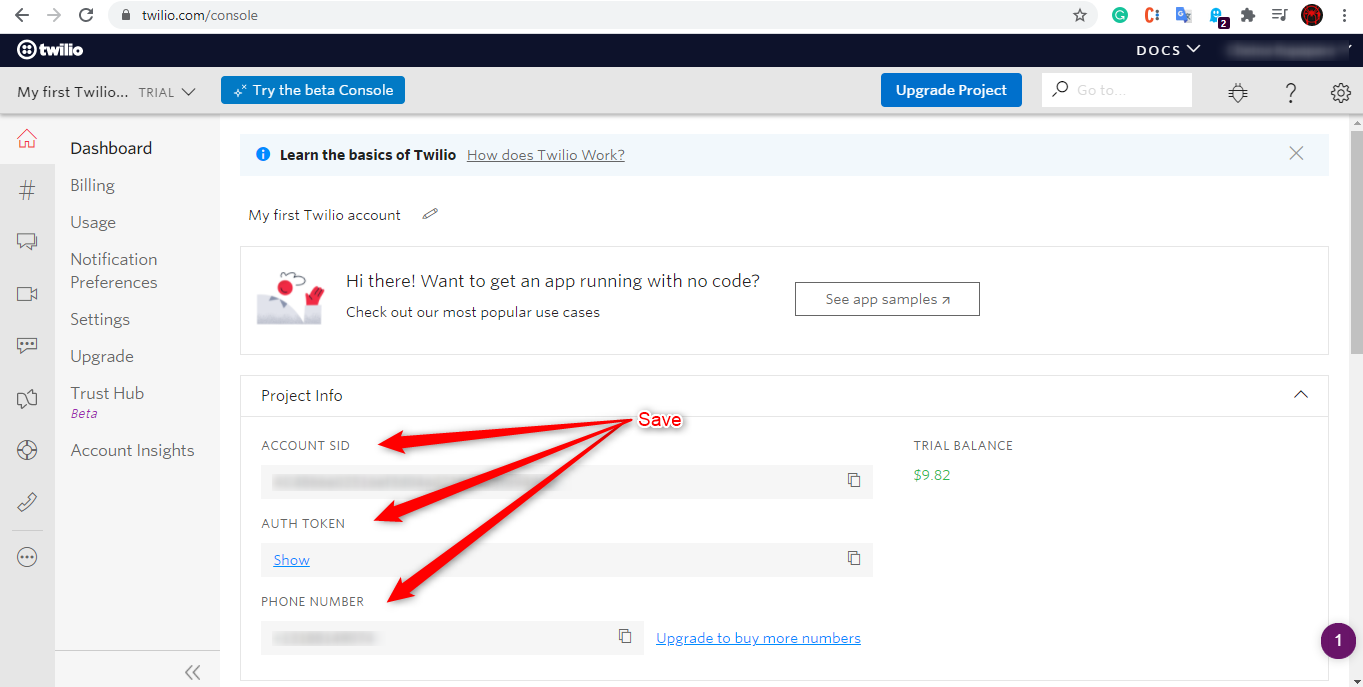
We need twillio APIKey and APISecret to integrate the Call API, You can generate it from here.
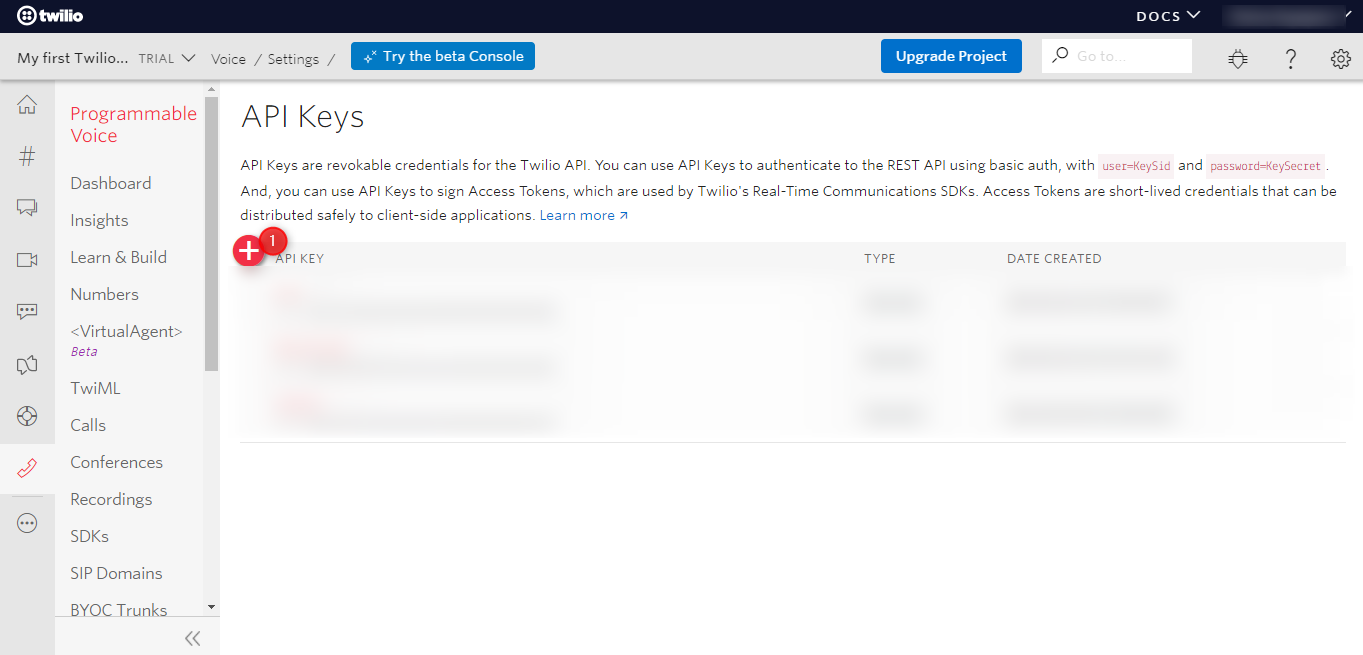
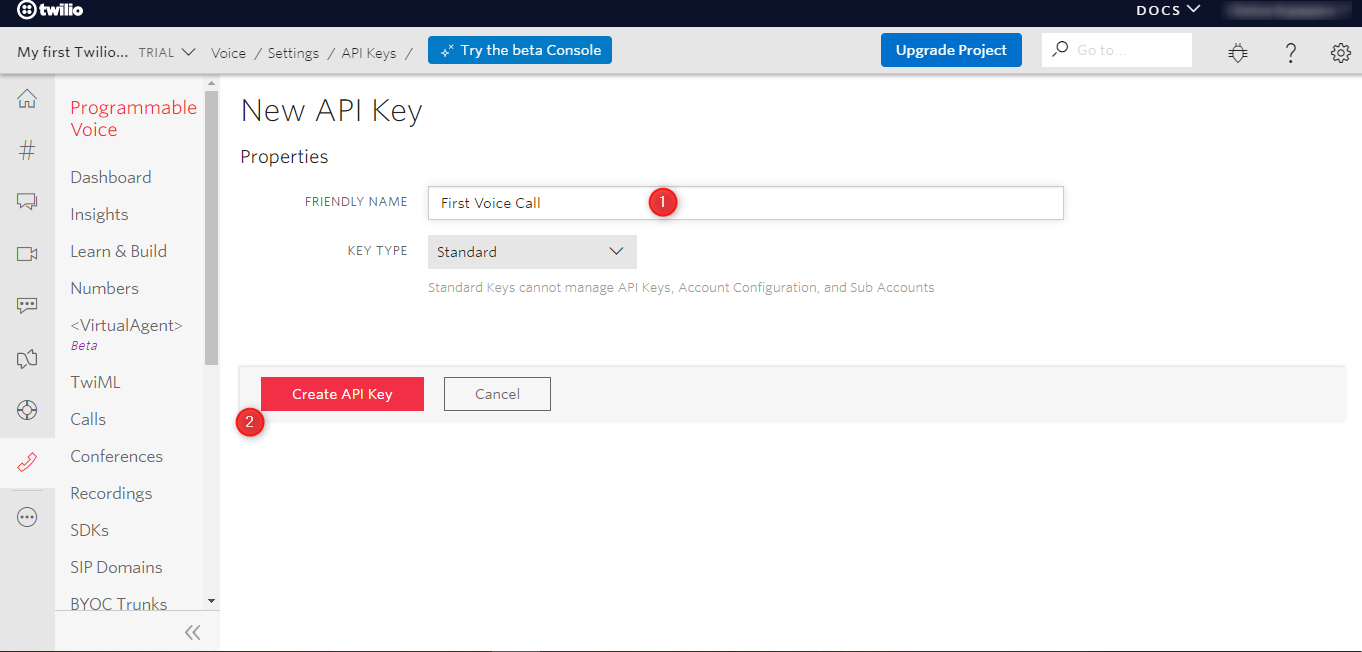
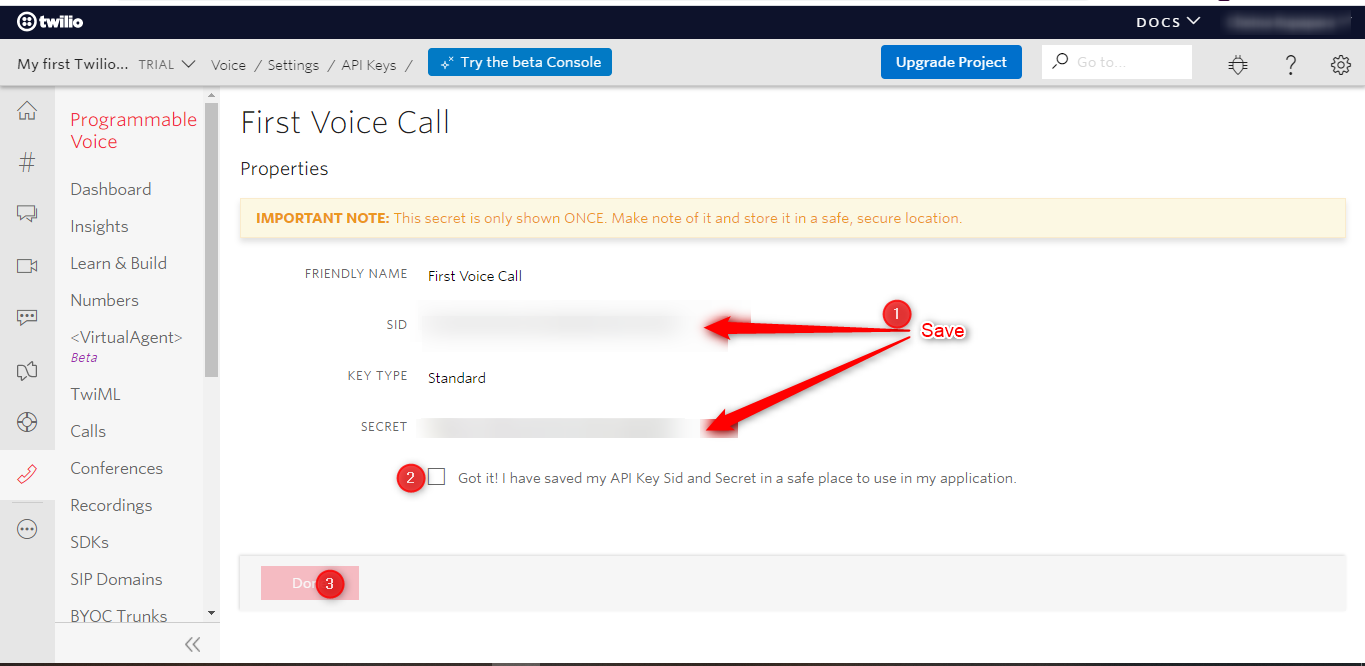
Now you need to create a TwiML App, which will help you to voice call.
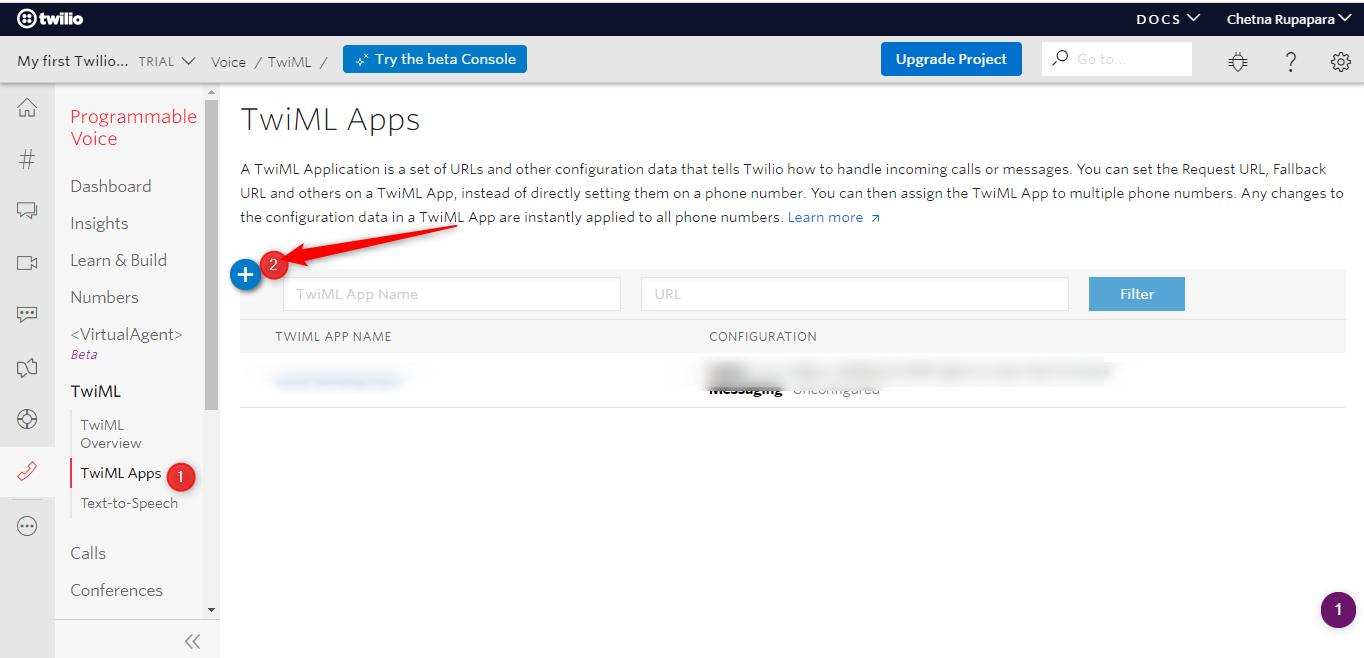
Now you need to add REQUEST URL in TwiML app, so you need to create one public URL to move forward.(Note: Local URLs will not work) and then need to set in below format.
<your-ngrok-public-url>/<your-method-path>
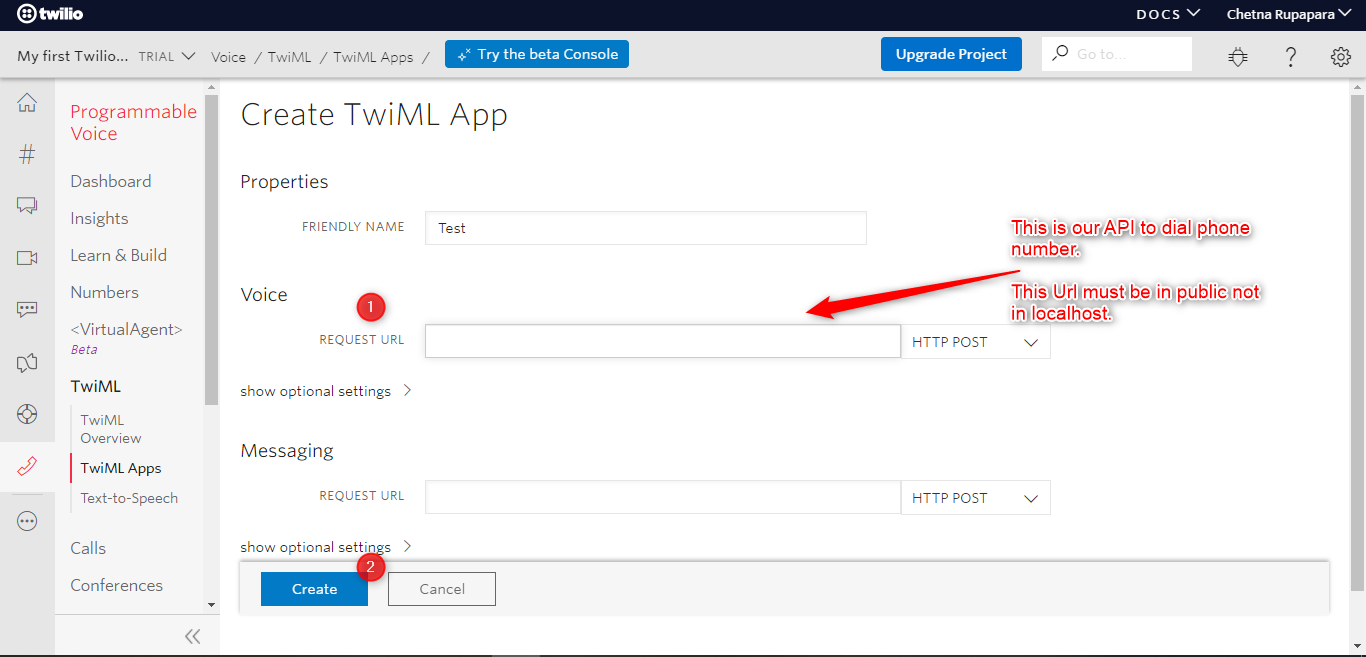
Now, we have all the required keys, Let’s get start coding.
As I am using Angular, I need to create one API project to manage API stuff.
So, now I am creating a .NET Core API project.
1) .NET Core API
Install the Twilio from the Package manager Console For Twilio Package
Install-Package Twilio
And Also, Twilio.AspNet.Core.
Install-Package Twilio.AspNet.Core -Version 5.37.2
Create a TokenController to get token:
using Microsoft.AspNetCore.Mvc;
using Twilio.Jwt.AccessToken;
using System.Collections.Generic;
using Twilio.AspNet.Core;
namespace Angular_API.Controllers
{
[Route("api/[controller]")]
[ApiController]
public class TokenController : TwilioController
{
[HttpGet("token")]
public string GetTwilioToken()
{
var twilioAccountSid = "ACXXXXXXXXXXXXXXXXXXXXXXXX";
var appSid = "APXXXXXXXXXXXXXXXXXXXXXXXXXXXXX";
var twilioApiKey = "SKXXXXXXXXXXXXXXXXXXXXXXXXXXXXX";
var twilioApiSecret = "xxxxxxxxxxxxxxxxxxxxxxxxxx";
var grant = new VoiceGrant();
grant.OutgoingApplicationSid = appSid;
grant.IncomingAllow = true;
var grants = new HashSet<IGrant>
{
{ grant }
};
string role = "user"; //Default role
var accessToken = new Token(
twilioAccountSid,
twilioApiKey,
twilioApiSecret,
role,
grants: grants);
return accessToken.ToJwt();
}
}
}
Now, Need to create one more method which is we provide to the TwiML App Request URL.
Syntex:
using Microsoft.AspNetCore.Mvc;
using Twilio.TwiML;
using Twilio.AspNet.Core;
using Twilio.TwiML.Voice;
namespace Angular_API.Controllers
{
[Route("api/[controller]")]
[ApiController]
public class CallController : TwilioController
{
// POST Call/Connect
[HttpPost("Connect")]
public TwiMLResult Connect()
{
string toNumber = Request.Form["phoneNumber"].ToString();
const string PhoneNumber = "+11111111111";
var response = new VoiceResponse();
var dial = new Dial(callerId: PhoneNumber);
dial.Number(toNumber);
response.Append(dial);
return TwiML(response);
}
}
}
Our API is ready to use.
Now let’s create the frontend (web page).
2) Angular App
Create an Angular app.
- call.component.html file:
<div class="row"> <div class="col-md-6"> <input type="email" id="phone" class="form-control form-control-alternative" name="message" [(ngModel)]="phoneNumber" required #fullname="ngModel" placeholder="Mobile Number" /> </div> <div class="col-md-3" *ngIf="callHideShow === true"> <button type="button" class="btn btn-primary my-4" (click)="callCustomer()" > Call </button> </div> <div class="col-md-3" *ngIf="stopHideShow === true"> <button type="button" class="btn btn-dark my-4" (click)="Stop()"> Stop </button> </div> </div> - call.component.ts file:
import { HttpClient } from '@angular/common/http'; import { Component, OnInit, ViewChild } from '@angular/core'; import { NgForm } from '@angular/forms'; declare const Twilio: any; @Component({ selector: 'app-voicecall', templateUrl: './voicecall.component.html', styleUrls: ['./voicecall.component.css'] }) export class VoicecallComponent implements OnInit { phoneNumber: any; connection: any = null; device: any; callHideShow: any = true; stopHideShow: any = false; constructor(public http: HttpClient) { } ngOnInit(): void { this.http.get('https:/879875454.ngrok.io/api/Browser/token', { responseType: 'text'}).subscribe((data)=> { console.log(data); this.device = Twilio.Device.setup(data); this.setupHandlers(this.device); console.log(this.device); }); } setupHandlers(device) { device.on('ready', (_device) => { this.updateCallStatus("Ready to call"); }); device.on('error', (error) => { this.updateCallStatus("ERROR: " + error.message); }); device.on('connect', (connection) => { if ("phoneNumber" in connection.message) { this.updateCallStatus("In call with " + connection.message.phoneNumber); this.callHideShow = false; this.stopHideShow = true; } else { this.updateCallStatus("In call with support"); } }); device.on('disconnect', (connection) => { this.updateCallStatus("Call End"); this.stopHideShow = false; this.callHideShow = true; }); } updateCallStatus(status: string): void { console.log("Status -> ", this.callStatusList) } callCustomer(){ if (!this.form.valid) { return; } this.updateCallStatus("Calling " + this.phoneNumber + "..."); var params = { "phoneNumber": this.phoneNumber }; this.device.connect(params); this.form.reset(); } Stop(){ this.device.disconnectAll(); this.stopHideShow = false; this.callHideShow = true; } }
3. Index.html
- Add Twilio Client CDN.
<script type="text/javascript" src="https://sdk.twilio.com/js/client/v1.13/twilio.min.js"></script>
OUTPUT:
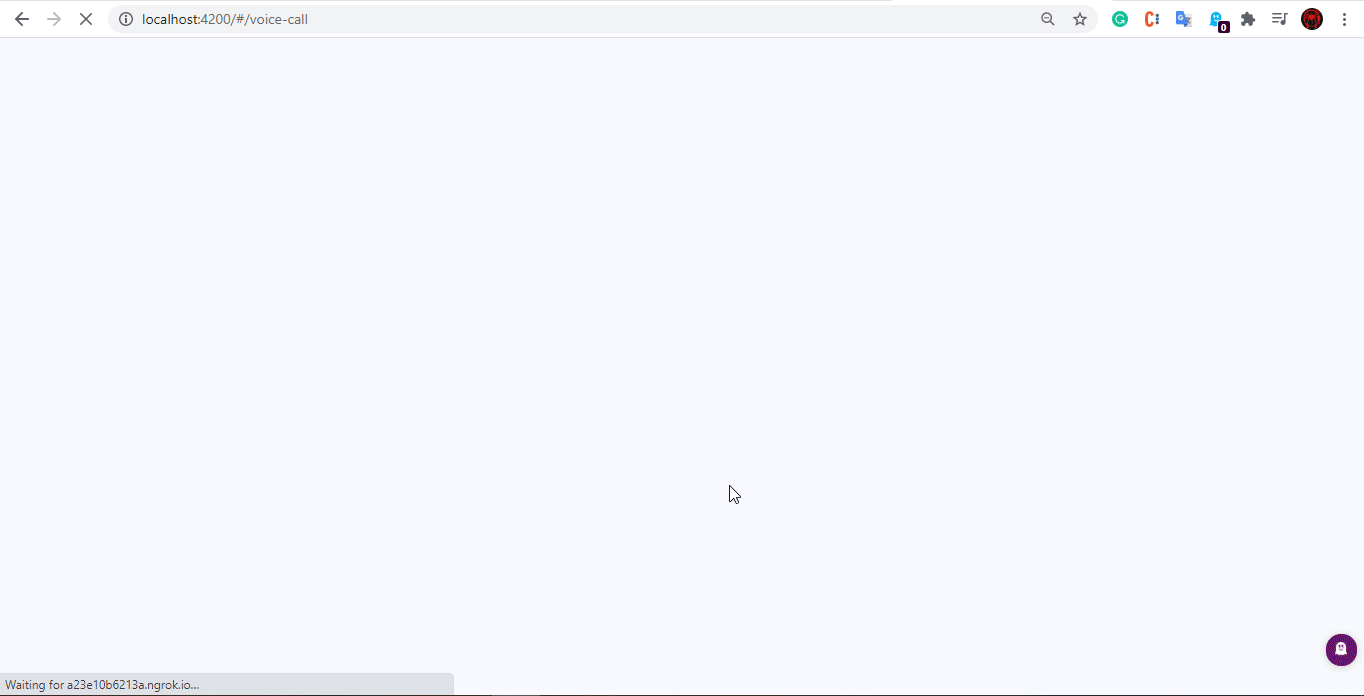
That’s It.
Let me know if you face any difficulties.



Hi
where Controller api side callCustomer() Method call ??
The API call invokes the URL which is set in Twilio’s TwiML.