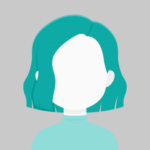Microsoft Defender for Cloud can be enabled on all Azure subscriptions under the same management group by utilizing Azure Policy (MG). This is more convenient than going to the portal and logging in to each subscription individually, and it works even if the subscriptions are owned by different people..
- Microsoft Defender for Cloud currently serves as a replacement for Azure Security Center and Azure Defender.
- The Azure Defender plans have been renamed Microsoft Defender plans.
- For example, Azure Defender for Storage has been renamed Microsoft Defender for Storage.
Bring on board a management group and all of its subscriptions.
Turn on Microsoft Defender for Cloud.
Take the following steps,
Sign in to the Azure portal.
Enter “Defender” into the search box and press Enter.

Following that, take a look at Microsoft Defender for Cloud.
Then, in the Management Option, select Environment.

Then select the subscription or workspace where you want the information to be protected.


You can choose between “Enable all” and the Plan (ON or OFF).

Then came word that the Defender plan had been successfully rescued.

Take a look at some Workload Protections information.

The Upgrade tab offers a list of onboarding-eligible subscriptions and workspaces.
Select Upgrade to enable all Microsoft Defender for Cloud security capabilities after selecting the subscriptions and workspaces to upgrade from the Select subscriptions and workspaces to secure with Microsoft Defender for Cloud list.

Select Upgrade to enable all Microsoft Defender for Cloud security capabilities after selecting the subscriptions and workspaces to upgrade from the Select subscriptions and workspaces to secure with Microsoft Defender for Cloud list.