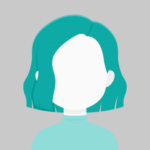In this post, you will discover how to add a Bubble chart to Google Charts.
A bubble chart is used to display a two to four-dimensional data set. Coordinates are used to represent the first two dimensions, color for the third, and size for the fourth.
Step 1:
Create a New Application
ng new BuggleChart
Step 2:
Install Following Package
npm install angular-google-charts
Step 3:
Include the GoogleChartsModule in your app. The module.ts file
import { BrowserModule } from '@angular/platform-browser';
import { NgModule } from '@angular/core';
import { AppComponent } from './app.component';
import { GoogleChartsModule } from 'angular-google-charts';
@NgModule({
declarations: [
AppComponent
],
imports: [
BrowserModule,
GoogleChartsModule
],
providers: [],
bootstrap: [AppComponent]
})
export class AppModule { }
Step 4:
Insert the following code into your app.component.ts file.
import { Component, OnInit } from '@angular/core';
declare let google: any;
@Component({
selector: 'my-app',
templateUrl: './app.component.html',
styleUrls: [ './app.component.css' ]
})
export class AppComponent implements OnInit {
name = 'Angular';
ngOnInit() {
this.drawChart();
}
drawChart() {
google.charts.load('current', { packages: ['corechart'] });
google.charts.setOnLoadCallback(drawSeriesChart);
function drawSeriesChart() {
var data = google.visualization.arrayToDataTable([
['ID', 'Life Expectancy', 'Fertility Rate', 'Region', 'Population'],
['CAN', 80.66, 1.67, 'North America', 33739900],
['DEU', 79.84, 1.36, 'Europe', 81902307],
['DNK', 78.6, 1.84, 'Europe', 5523095],
['EGY', 72.73, 2.78, 'Middle East', 79716203],
['GBR', 80.05, 2, 'Europe', 61801570],
['IRN', 72.49, 1.7, 'Middle East', 73137148],
['IRQ', 68.09, 4.77, 'Middle East', 31090763],
]);
var options = {
title:
'Fertility rate vs life expectancy in selected countries (2010).' +
' X=Life Expectancy, Y=Fertility, Bubble size=Population, Bubble color=Region',
hAxis: { title: 'Life Expectancy' },
vAxis: { title: 'Fertility Rate' },
bubble: { textStyle: { fontSize: 11 } },
};
var chart = new google.visualization.BubbleChart(
document.getElementById('chart-div')
);
chart.draw(data, options);
}
}
}
Step 5 :
Insert the following code into your app.component.html file
<div #chartDiv id="chart-div"></div>
Step 6:
Run your Application using the following code
ng serve
Output :