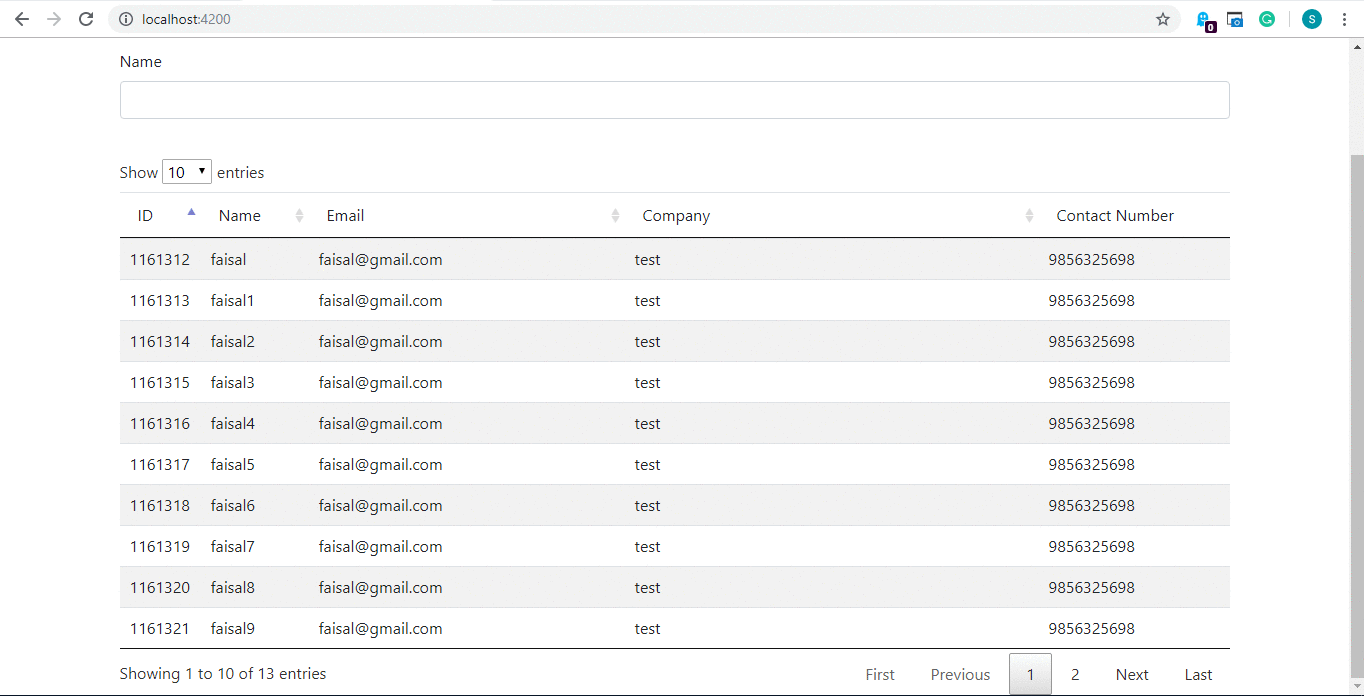Here, we will develop the frontend application for our server-side pagination in datatable with Angular 7. Earlier we have developed the backend logic for our application, so if you have not seen it so I recommend you to see that first from here.
Let’s start building our frontend application.
Open a new terminal in Visual Studio code

Type the following command to create a new project

Open the newly created project from visual studio code.
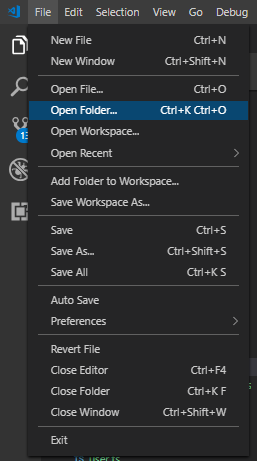
Choose the project from the explorer.

We will create the components for our application by typing these simple commands.

Create a folder named models in the app folder

Generate two typescript files as user.ts and search-criteria.ts files


Finally, install the data table plugins for angular 7 by typing the following commands.
npm install jquery --save npm install datatables.net --save npm install datatables.net-dt --save npm install angular-datatables --save npm install @types/jquery --save-dev npm install @types/datatables.net --save-dev npm install bootstrap
Open the user.ts file and add the code in it.
export class User {
ID: number;
Name: string;
Email: string;
Company: string;
ContactNumber: string;
}
Code for search-criteria.ts file
export interface SearchCriteria {
isPageLoad: boolean;
filter: string;
}
Open the datatable-view.component.css file and add the styles in it
.no-data-available {
text-align: center;
}
.ngHide {
display: none;
}
Open the datatable-view.component.html file and add the styles in it
<br>
<div class="container">
<h1>Users Table</h1>
<br>
<hr>
<div>
<div class="form-group">
<label for="userName" class="control-label">Name</label>
<input type="text" (keyup)="search()" class="form-control" id="userName" name="userName" [(ngModel)]="userName">
</div>
</div>
<br>
<div [class.ngHide]="searchCriteria.isPageLoad">
<table datatable class="table table-striped" [dtOptions]="dtOptions" [dtTrigger]="dtTrigger">
<thead>
<tr>
<td>ID</td>
<td>Name</td>
<td>Email</td>
<td>Company</td>
<td>Contact Number</td>
</tr>
</thead>
<tbody *ngIf="users != null || users?.length != 0">
<tr *ngFor="let user of users">
<td style="width:2%">{{user.ID}}</td>
<td style="width:10%">{{user.Name}}</td>
<td style="width:30%">{{user.Email}}</td>
<td style="width:40%">{{user.Company}}</td>
<td style="width:18%">{{user.ContactNumber}}</td>
</tr>
</tbody>
<tbody *ngIf="users == null || users?.length == 0">
<tr>
<td colspan="5" class="no-data-available">No data!</td>
</tr>
<tbody>
</table>
</div>
</div>
Open the datatable-view.component.ts file and add the styles in it
import { Component, OnInit, OnDestroy, ViewChild } from '@angular/core';
import { User } from '../models/user';
import { SearchCriteria } from '../models/search-criteria';
import { Subject, Observable, Subscription } from 'rxjs';
import { AppService } from '../app.service';
import { DataTableDirective } from "angular-datatables";
import { timer } from 'rxjs';
@Component({
selector: 'app-datatable-view',
templateUrl: './datatable-view.component.html',
styleUrls: ['./datatable-view.component.css']
})
export class DatatableViewComponent implements OnInit {
title = "app";
users: User[];
userName: string;
searchCriteria: SearchCriteria = { isPageLoad: true, filter: "" };
dtOptions: DataTables.Settings = {};
dtTrigger: Subject<any> = new Subject();
@ViewChild(DataTableDirective)
dtElement: DataTableDirective;
timerSubscription: Subscription;
constructor(private appService: AppService) {}
ngOnInit() {
this.dtOptions = {
pagingType: "full_numbers",
pageLength: 10,
serverSide: true,
processing: true,
searching: false,
ajax: (dataTablesParameters: any, callback) => {
dataTablesParameters.searchCriteria = this.searchCriteria;
this.appService
.getAllEmployeesWithPaging(dataTablesParameters)
.subscribe(resp => {
this.users = resp.data;
callback({
recordsTotal: resp.recordsTotal,
recordsFiltered: resp.recordsFiltered,
data: []
});
});
},
columns: [null, null, null, null, { orderable: false }]
};
this.subscribeToData();
}
ngAfterViewInit(): void {
this.dtTrigger.next();
}
rerender(): void {
this.searchCriteria.isPageLoad = false;
this.searchCriteria.filter = this.userName;
this.dtElement.dtInstance.then((dtInstance: DataTables.Api) => {
dtInstance.destroy();
this.dtTrigger.next();
});
}
search() {
this.rerender();
}
ngOnDestroy(): void {
this.dtTrigger.unsubscribe();
if (this.timerSubscription) {
this.timerSubscription.unsubscribe();
}
}
private refreshData(): void {
this.rerender();
this.subscribeToData();
}
private subscribeToData(): void {
this.refreshData();
}
}
Create the app.service.ts file in the app folder.
import { Injectable } from '@angular/core';
import { HttpClient } from "@angular/common/http"
import { User } from './models/user';
import { Observable } from 'rxjs';
@Injectable()
export class AppService {
private apiURL: string = 'http://localhost:49469/api/';
constructor(private http: HttpClient) {
}
getAllEmployees(): Observable<User[]> {
return this.http.get<User[]>(this.apiURL + 'DatatableApi');
}
getAllEmployeesWithPaging(dtParams: any): Observable<any> {
return this.http.put(this.apiURL + 'DatatableApi', dtParams);
}
}
Open the app.component.html file and add the code in it.
<app-datatable-view></app-datatable-view>
Code for app.module.ts file
import { BrowserModule } from '@angular/platform-browser';
import { NgModule } from '@angular/core';
import { AppRoutingModule } from './app-routing.module';
import { AppComponent } from './app.component';
import { DatatableViewComponent } from './datatable-view/datatable-view.component';
import { HttpClientModule } from '@angular/common/http';
import { DataTablesModule } from 'angular-datatables';
import { FormsModule } from "@angular/forms"
import { AppService } from './app.service';
@NgModule({
declarations: [
AppComponent,
DatatableViewComponent
],
imports: [
BrowserModule,
HttpClientModule,
DataTablesModule,
FormsModule,
AppRoutingModule
],
providers: [AppService],
bootstrap: [AppComponent]
})
export class AppModule { }
Open the style.css file and add the code in it.
/* You can add global styles to this file, and also import other style files */
.dataTables_empty {
display: none;
}
Give the reference for datatable and bootstrap in angular.json file

"styles": [
"src/styles.css",
"node_modules/bootstrap/dist/css/bootstrap.min.css",
"node_modules/datatables.net-dt/css/jquery.dataTables.css"
],
"scripts": [
"node_modules/jquery/dist/jquery.js",
"node_modules/datatables.net/js/jquery.dataTables.js"
],
That’s it. Now run the project and your output will be like this.